Usage
Send all requests to:
https://documenter.getpostman.com/view/10006682/UVByKW1K
Jwt Authenticator Integration:
1. Create two columns in users table
auth enum(yes,no), deviceuniqID varchar(100)
2. Ui design to activate authenticator text field to enter mobile credential device id and send the input to
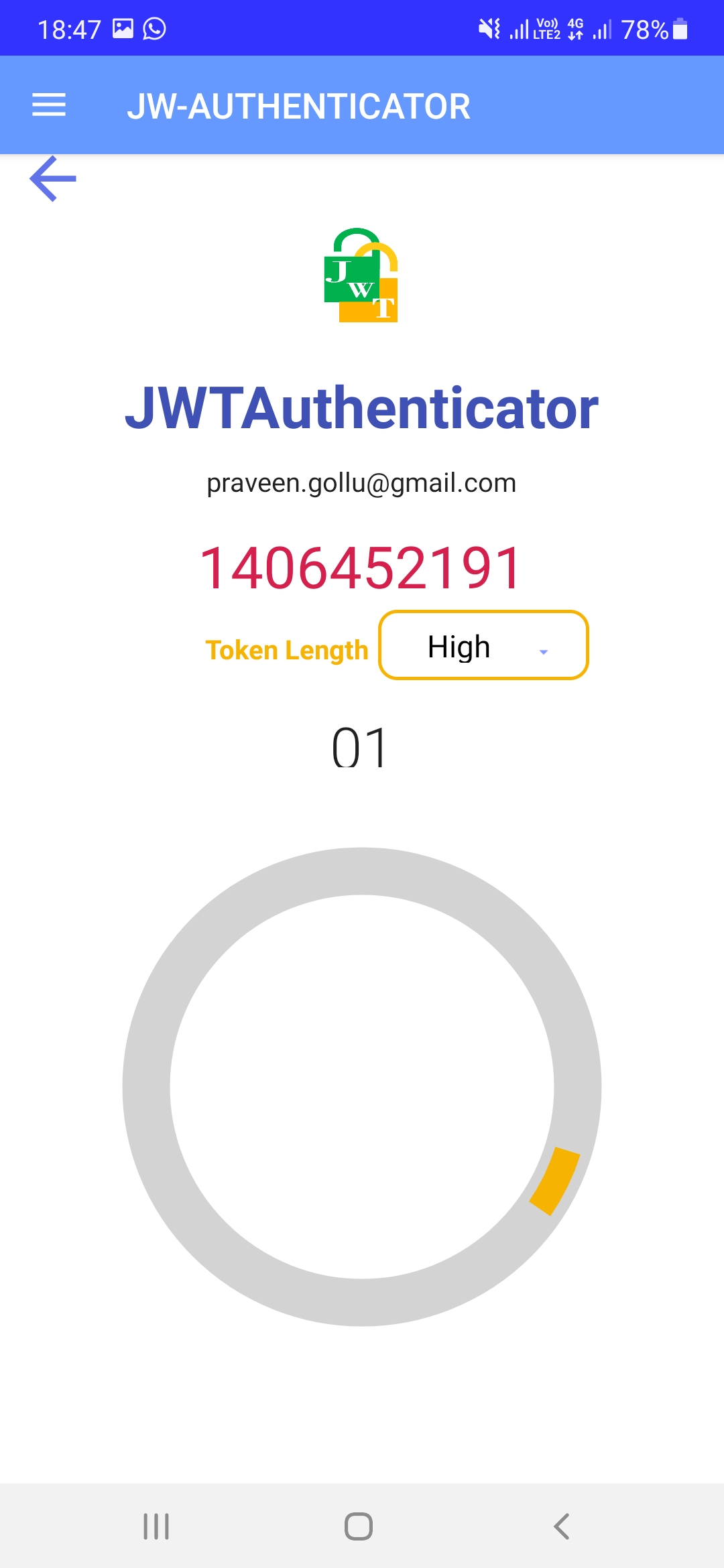
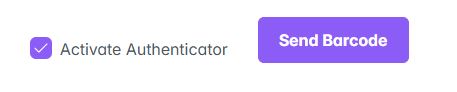
JWT Authenticator is a software-based authenticator by JWTechologies, that implements two-step verification services. You will be asked for a
verification code when you log in to the application that has been activated by Authenticator.You will be logged in successfully if you use your mobile
device JWT Authenticator application and enter the 6/8/10 digit code that you see.Update ’deviceuniqid’ in users table in deviceuniqID and auth as yes.
Angular Project Profile Page Code Sample
Profile page update sql for service$sql="UPDATE `users` SET `auth`='yes' ,`deviceuniqID`='$authnumber' where `unique_id`='$uid'"; Profilepage .ts code to update deviceuniq idupdateauth(){ this.service.authdata(this.uid,this.authnumbers,q).subscribe( Profile page remove sql for service$sql="UPDATE `users` SET `auth`='no' ,`deviceuniqID`='' where `userID`='$uid'"; Profile page .ts code remove device unique IDnoauth(){
|
3. Login Screeen add option to enter the JWT Token.
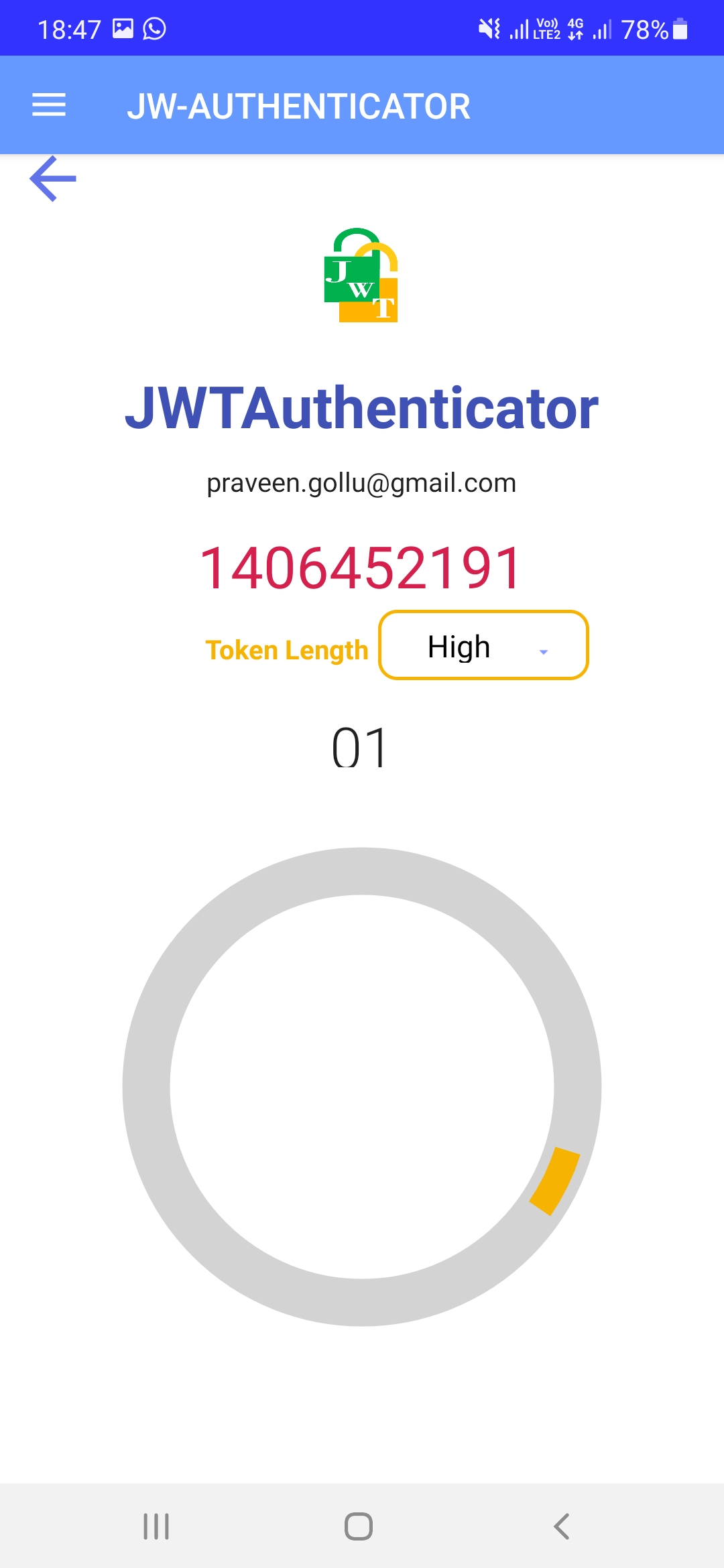
Ui to enter code textfield and users deviceuniqID
JWT Authenticator is a software-based authenticator by JWTechologies, that implements two-step verification services. You will be asked for a
verification code when you log in to the application that has been activated by Authenticator.The next time you log in and use the credentials device id in
the application, you will need to use that authenticator code when you login
To check the code while login
Angular Project Login Page Code Sample
After login credetails checked for authcode .ts page
|
Parameters
JWT AUTHETICATOR
POSTgetDeviceUniqId |
https://jwtauth.jwtechinc.com/ws_getUniqueID |
|---|
BODYraw |
{"appname":"application","email":"test@gmail.com"} |
|---|
getDeviceUniqId Result: |
curl --location --request POST 'https://jwtauth.jwtechinc.com/ws_getUniqueID' \ --data-raw '{"appname":"application","email":"test@gmail.com"}' |
|---|
GETgetDeviceUniqIdGET |
https://jwtauth.jwtechinc.com/ws_getUniqueID?appname=application&email=test@gmail.com |
|---|
PARAMS |
authnumber JWTA96848926 |
|---|
getDeviceUniqIdGET Result: |
curl --location --request GET 'https://jwtauth.jwtechinc.com/ws_getUniqueID?authnumber=JWTA96848926' |
|---|
POSTcheckcodePost |
https://jwtauth.jwtechinc.com/ws_checkCode |
|---|
BODYraw |
{"authcode":"858730","deviceuniqid":"6021619695ddc8.12168436"} |
|---|
checkcodePost Result: |
curl --location --request POST 'https://jwtauth.jwtechinc.com/ws_checkCode' \ --data-raw '{"authcode":"858730","deviceuniqid":"6021619695ddc8.12168436"} ' |
|---|
GETcheckcodePost |
https://jwtauth.jwtechinc.com/ws_checkCode?authcode=346203&deviceuniqid=6021619695ddc8.12168436 |
|---|
PARAMS |
authcode 346203 | deviceuniqid 6021619695ddc8.12168436 |
|---|
checkcodePost Result: |
curl --location --request GET 'https://jwtauth.jwtechinc.com/ws_checkCode?authcode=346203&deviceuniqid=6021619695ddc8.12168436' ' |
|---|
Parameters
JWT AUTHETICATOR
Example of sending a message using the HTTP JSON API:
Example of sending a message using the HTTP JSON API:
$ netcat api1.teletopiasms.no 80
POST /gateway/v3/json HTTP/1.1
Host: api1.teletopiasms.no
Content-Type: application/json
Content-Length: xxx
{
"authnumber":"JWTA96848926"
}
|